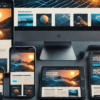In today’s fast-paced digital world, website speed and performance are crucial to ensure user satisfaction and search engine ranking. If your WordPress site takes too long to load, visitors may leave, and your SEO could be negatively impacted. In this guide, we’ll walk you through the essential steps to optimize your WordPress website for speed and performance.
1. Choose the Right Hosting Provider
One of the most critical factors influencing your website’s speed is your hosting provider. A shared hosting plan might save you money, but it can slow down your website if you receive a lot of traffic. Consider upgrading to a VPS or managed WordPress hosting provider to boost your site’s performance. Check out our guide on how to choose the best hosting for your WordPress site.
2. Use a Lightweight Theme
Your WordPress theme plays a significant role in your site’s speed. Opt for a lightweight theme that doesn’t come with unnecessary bloat like excessive scripts, stylesheets, or features you won’t use. Popular lightweight themes include Astra, GeneratePress, and Neve. Learn more about how to choose the perfect WordPress theme for your site.
3. Install a Caching Plugin
Caching plugins store a static version of your site, reducing the need for repeated database queries. This helps your website load faster for returning visitors. Some of the most effective caching plugins include:
- WP Rocket
- W3 Total Cache
- WP Super Cache
Want to learn more about plugins? Check out our post on must-have WordPress plugins for every site.
4. Optimize Images
Large image files can slow down your website. Before uploading images to your media library, compress them without losing quality using tools like:
- TinyPNG
- JPEG-Optimizer
Additionally, use lazy loading to defer the loading of images until they are visible on the screen, further improving load times. If you’re unsure how to implement lazy loading, see our tutorial on image optimization techniques for WordPress.
5. Minify CSS, JavaScript, and HTML
Minification refers to removing unnecessary characters (like spaces and comments) from your code to reduce file size. You can use plugins like Autoptimize or WP Rocket to minify and combine your CSS, JavaScript, and HTML files. For a deeper dive into WordPress optimization, read how to improve WordPress performance with code tweaks.
6. Use a Content Delivery Network (CDN)
A CDN stores copies of your website’s static files in multiple locations around the world, allowing users to download them from the server closest to their location. This reduces the time it takes for your site to load. Popular CDN providers include Cloudflare and StackPath. If you’re not familiar with CDNs, explore our guide on setting up a CDN for WordPress.
7. Limit the Use of Plugins
While plugins add functionality to your WordPress site, having too many (or poorly coded) plugins can slow it down. Regularly audit your plugins and remove those that are no longer necessary. Keep your essential plugins updated to ensure optimal performance. Need help managing plugins? Read our post on how to efficiently manage WordPress plugins.
8. Optimize Your Database
Over time, your WordPress database accumulates unnecessary data such as post revisions, trashed items, and spam comments. Use a plugin like WP-Optimize to clean up your database and improve site performance. For more tips on database management, check out how to clean up and optimize your WordPress database.
9. Enable GZIP Compression
GZIP compression reduces the size of files sent from your server to the user’s browser, which can significantly speed up page load times. You can enable GZIP compression using plugins like WP Rocket or W3 Total Cache. Visit our guide on how to enable GZIP compression in WordPress.
10. Regularly Update WordPress, Themes, and Plugins
Outdated software can introduce performance bottlenecks and security vulnerabilities. Always ensure that your WordPress core, themes, and plugins are up to date to benefit from the latest optimizations and features. Learn more about keeping your WordPress site updated.